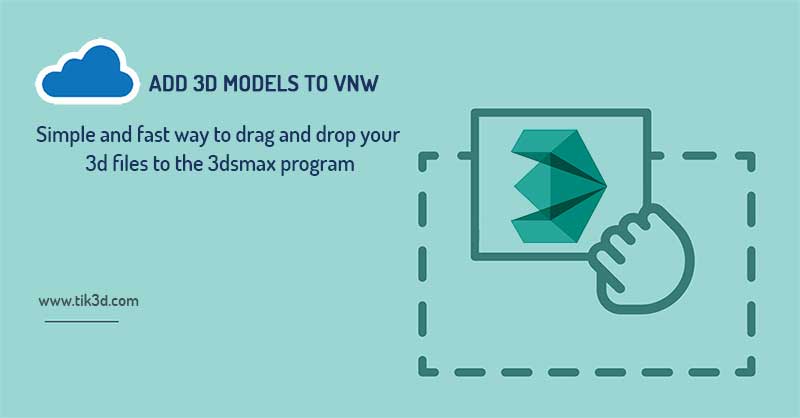
Manage 3D files and add them to the VNW program
tik3d program and VNW program have different possibilities to add 3D models to their content. One of these possibilities is to directly drag and drop the 3D model into the VNW program without the intervention of 3D software. You can drag and drop one or more files into the VNW program at the same time and add them to the program. You can also choose the image of the model or introduce the texture of the 3D model to the program. If the names of textures or textures are repeated, that texture will be displayed in red.
After adding the desired 3D model to the program, this model will be added to the tik3d program without any special operations and will be usable. Be careful that unit sets or additional files such as lights, cameras, or hidden models may be available in the file, which is managed by the user. If you want to delete the file from the program, you can delete that item from your content in the VNW program in the future by selecting the right click and the option to delete the file.
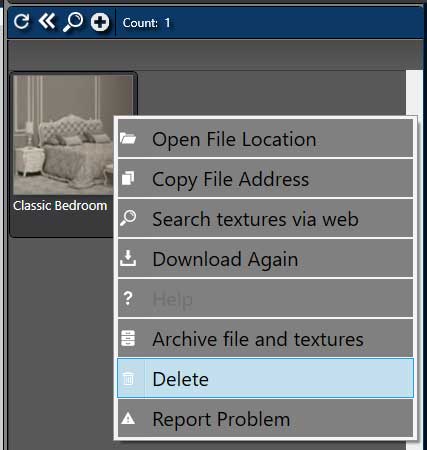
When adding 3D models or other items such as materials, textures, etc., we recommend using English names and special characters such as! And... don't use it.